Next, review curated resources for teaching and learning in "CONNECT."
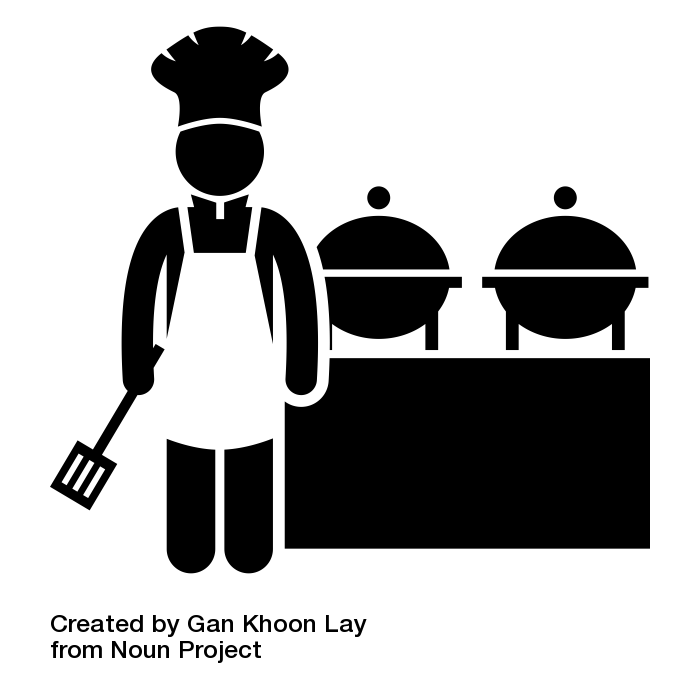
The accomodations section provides teachers with supports and strategies for ensuring that students are able to access and respond to 21 Things 4 Students Quests. It contains accommodation tips and tools for vision, auditory, ESL, motor skills, reading, communication and more.

Accessibility Features by Platforms
When choosing an AT tool to help your students, you will need to know the operating system/platform of their device.
Technology exists in numerous platforms across devices. The major platforms include the following:
Chromebook/Chrome
- Google accessibility features
- Chromebook accessibility features
- YouTube Playlist: Chrome accessibility features
iOS/iPad OS (i.e. iPad, iPod, iPhone)
- YouTube Playlist: iPad/iPhone accessibility features
Mac OS
Office 365 (web-based program used across platforms)]
Windows/PC
- YouTube video: Windows 10 accessibility features overview
Assessibility Technology by Domain
The following information covers the Built-In Accessibility Features of a platform. Each feature is grouped into one of the four domains for Assistive Technology. Each specific item has a link to the platform that that feature is available in. When you click on the icon of the specific platform, you will be directed to a source that tells you about the feature and how to enable the feature in that platform. If an icon is not listed next to an Accessibility Feature, it is not an option as a Built-In feature to that platform.
Icon Key:
Windows
Office 365
Mac OS
iPad/iPhone OS
Chrome/Chromebook
Vision
The majority of students who are blind or visually impaired will need some form of assistive technology in order to access print on paper as well as electronic forms. Assistive technology (AT) also provides a means for producing written information.
Physical and Motor
Students who lack fine motor abilities or gross motor arm control might be candidates to use Physical and Motor accessibility features of various platforms. Examples of some users might include students who have Cerebral Palsy, students who have had a stroke and can no longer use one side of their body, or students who cannot isolate single fingers. When you enable the Physical and Motor accessibility features of a device you essentially change the way the device operates.
Hearing
Students with hearing impairments are able to use computers with the support of built in accessibility features included within computer platforms.
Learning
Students with learning impairments have challenges with reading, writing, math, executive functioning and/or attention deficits. Many of these students are able to benefit from the accessibility features that are built into each computer platform.
Make Learning Accessible
The focus of Assistive Technology is to support all learning needs of students with special needs. Although, you might find that things you learn in this Assistive Technology section will also be helpful for other students that you work with.
TextHelp creates "smart, inclusive technology that helps people read, write, express their thoughts." Make documents, files and web pages more accessible with the Read&Write toolbar or math digital with Equatio. Learn about the features of TextHelp's other apps WriQ, SnapVerter, BrowseAloud, SpeechStream,and FluencyTutor with the comparison chart.
Bookshare is a database of all digital texts. For students who qualify, Bookshare is free.
Microsoft's Seeing Ai app describes people, objects, scenes and text for users with visual impairements and blindness.

As you begin to design for digital age teaching and learning, you cannot forget about the AT that will be needed so that students can be successful. This Edutopia article, Rethinking Assistive Technology, explains how AT is critical in order for some students to be successful. This article, How to Plan for Assistive Technology in the Classroom, provides a good overview of the questions you should be asking when creating lessons.