Next, review curated resources for teaching and learning in "CONNECT."
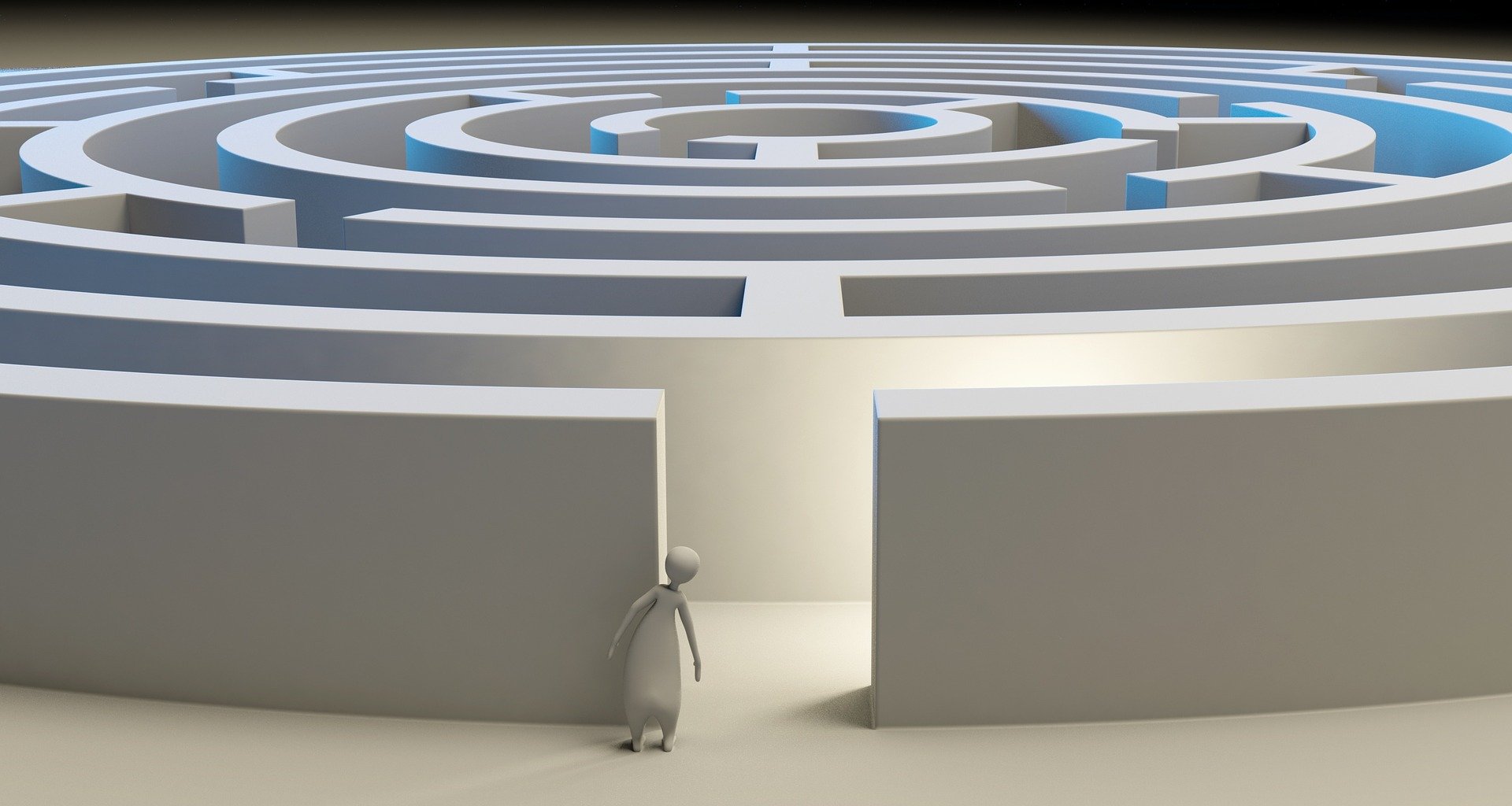
21Things4Students: Thing 9 - Search Strategies. This quest will help students find appropriate websites.
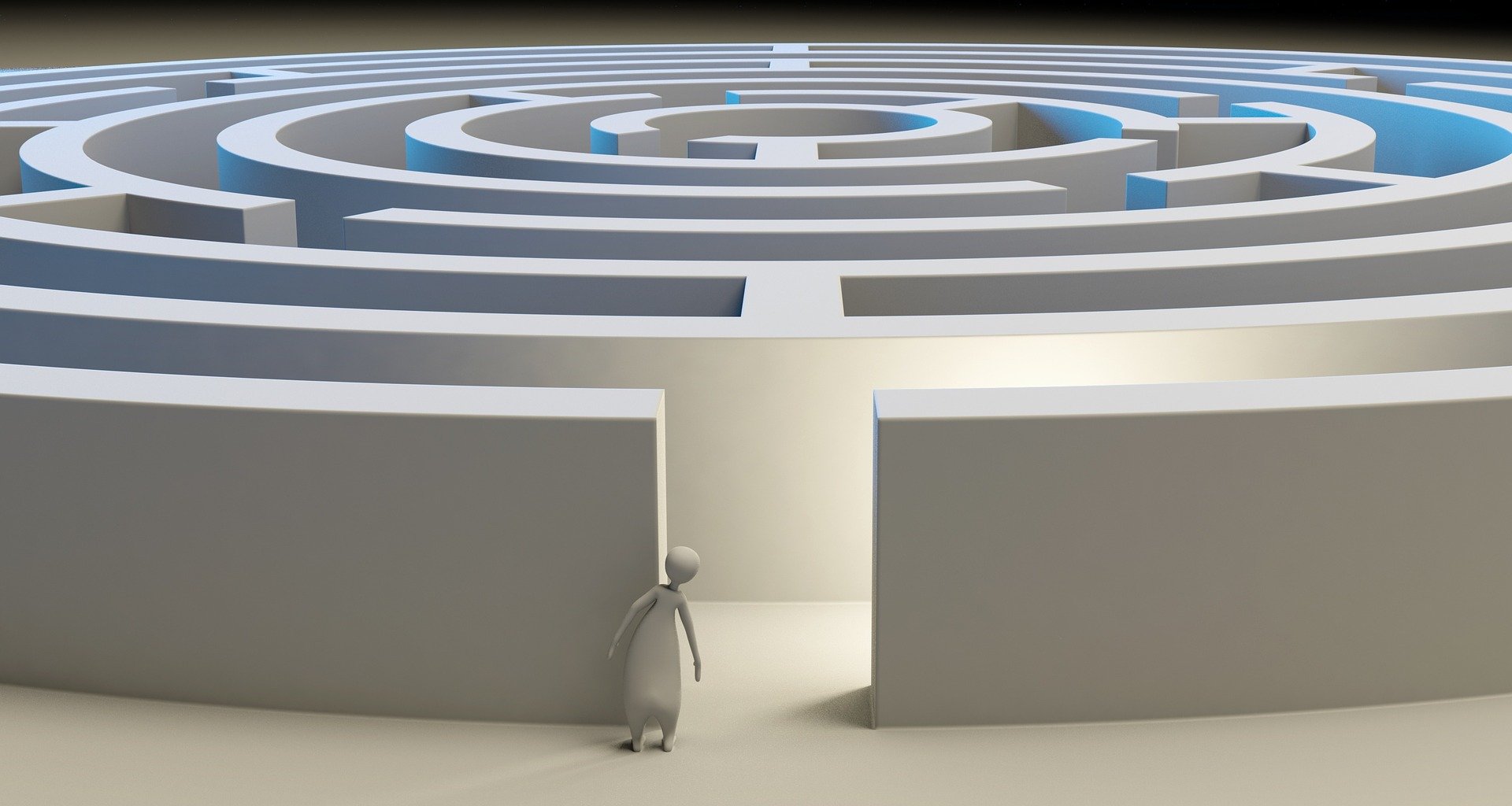
21Things4Students: Thing 9 - Search Strategies. This quest will help students learn how to choose a reliable website.
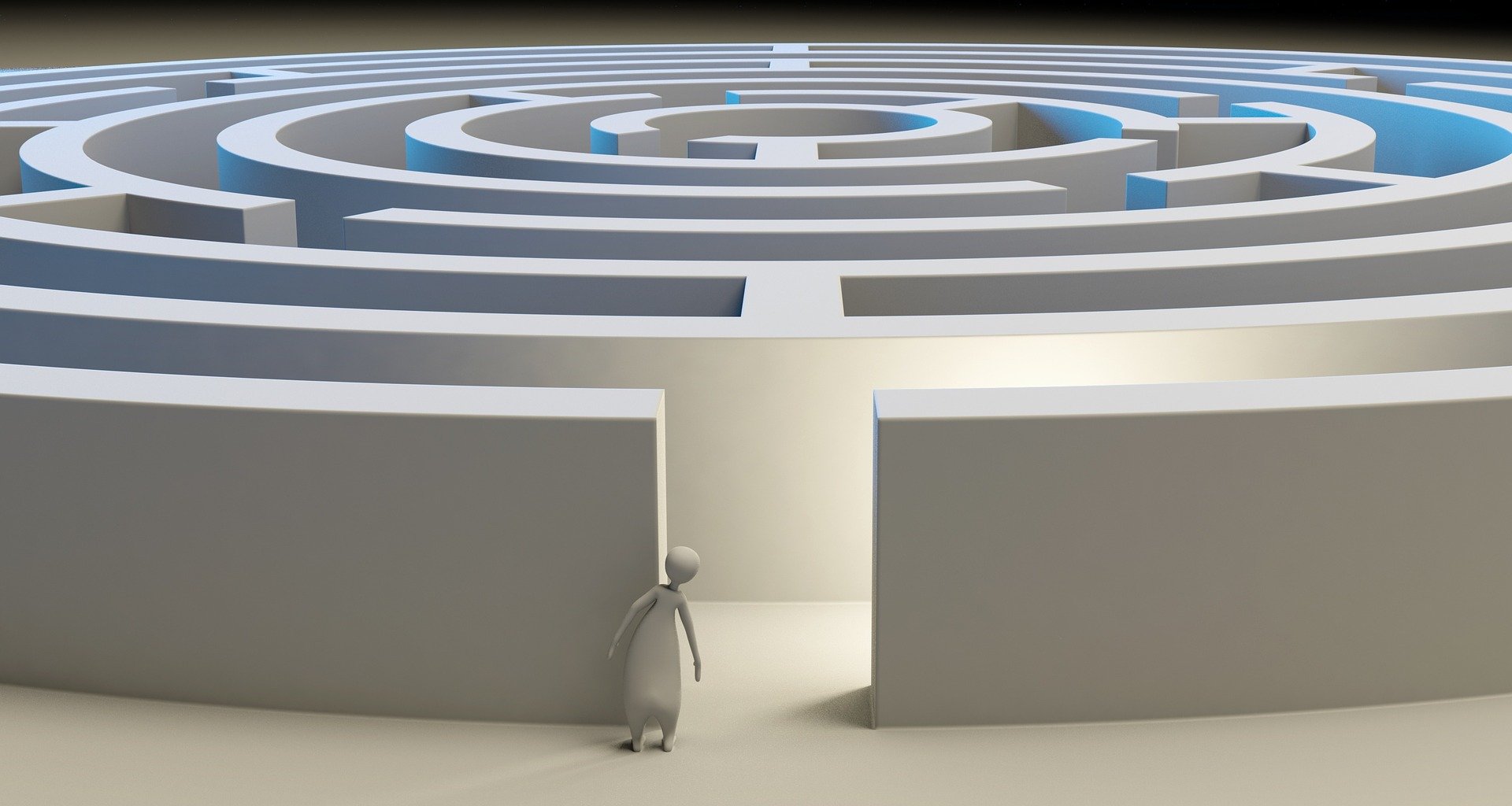
21Things4Students: Thing 9 - Search Strategies. This quest will help students spot valid information on web pages.

KidzSearch uses Google Safe Searching to filter out inappropriate sites for children. This resource can be set as the home page on any browser (home or school). We have students use this search engine in the 21things4students Search Strategies section.
Common Sense Education - Grade 6. Learn how do find credible information on the internet.

Make Learning Accessible
- Vimium is a Chrome extension that provides keyboard shortcuts for navigation and control.
- ChromeVox for Chrome is a screen reader that brings the speed, simplicity, and security of Chromebooks to users with visual impairments.
- Cite websites with one click using EasyBib's Toolbar for Chrome.
- Capti Voice for Chrome is a Text to Speech tool for students with disabilities.
- Beeline Reader adds color gradients to digital text to improve reading ability and focus. Available for Chrome and iOS users.
- The Chrome extension Reader View includes features such as advertisement removal, text to speech (TTS), keyboard shortcuts, and content highlighting.
- Summarize articles, essays, and webpages with SMMRY.
- Navigate apps and web pages faster with Scan Mode for Windows.
For additional resources to support students with special needs, visit Thing 21.

Support Best Practice
Critically thinking is a 21st Century Skill. As you begin to design for digital age teaching and learning, consider components that encourage critical thinking while searching on the internet. Tools and resources such as Common Sense Education's - Turn Students Into Fact-Finding Web Detectives, Unlock Media Literacy's - Can I Use That? A Guide to Creative Commons, and Can I Use That? HyperDoc (lesson by @GailDesler/template by Kathleen Watt) provide opportunities to do this. For more specific lessons, try these from TES on Searching the Internet.
You might also encourage your students to take ownership of their digital citizenship by having them use resources that provide the necessary citations. The NYU Libraries - Citation Style Guide will show students how to do this as well as check a source for bias.
Furthermore, evaluation is an important part of the learning process. Utilize an online assessment tool; most have pre-made "quizzes" like Quizlet - Internet Search Operators.