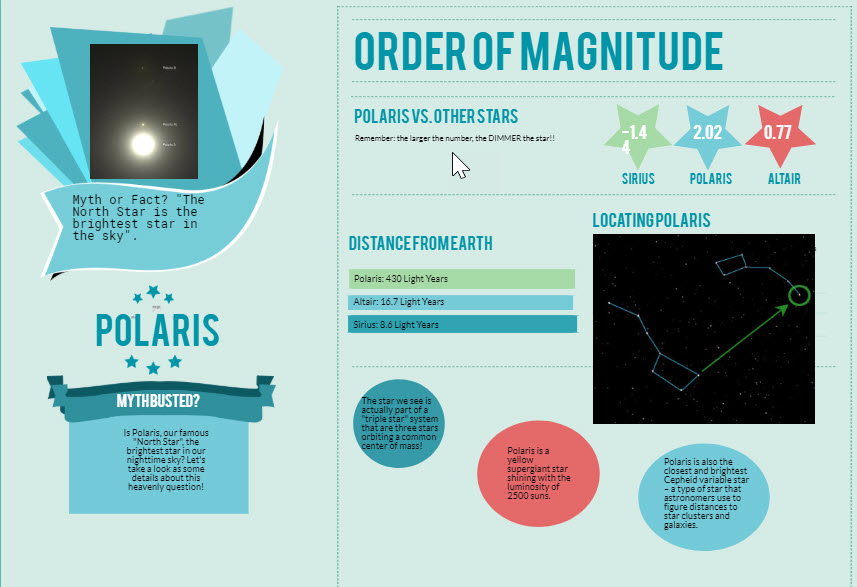Begin the "Define" section by reflecting on what you know and want to know about this "Thing."
Both Audio and Visual Learning use non-linguistic representation strategies to meet learner needs while communicating complex information or concepts in simplified form. There are a wide variety of resources that teachers can use to help students understand complex topics and communicate thinking in a visual or auditory way. Most teachers use video resources with students, but there are also many other audio and visual tools available. This "Thing" will explore other categories of visual learning tools and audio resources.
Learning Objectives
Click on each title below to see detailed information.
Visual Learning refers to the ability to review information in the form of pictures, mind maps, infographics, charts, videos or other visual representations of ideas and concepts. Audio Learning uses audio resources such as audio books, podcasts, and audio files of text content, as well as primary or secondary source files such as speeches or interviews.
Audio and Visual Learning tools offer an opportunity an alternative method for sstudents who want to organize their thinking or show what they know. These tools can also be used for formative and summative assessments since they can make student thinking visible.
When choosing visual and audio resources, you are not just using technology for technology sake. Begin with the Content Area Standards you hope to address with technology to enhance, engage, or extend student learning. As you move through, you may wish to record your thoughts in your Reflection Guide.
![]()
Now that you have reflected, move on to the next section - Video Resources.
Video resources play an integral role in education. Nonlinguistic representations including video are an excellent way to reach all types of learners regardless of reading levels. Review this article to find out "Why Gen Z Learners Prefer YouTube Lessons Over Printed Books."
Below are some sources of video that can be used to support learning in your classroom.
- YouTube
- A great resource for videos for your classroom, but it is important to know how to search within YouTube for videos that support your content.
- Subscribing to YouTube channels that contain videos aligning with your content is a good start. Select the video below to see/listen to how it is done.
-
Creating your own YouTube channel will help you collect videos from others or upload videos that you make for your students. This site will help you learn how to make a YouTube Channel, or watch/listen to the video below. Be sure to check out How to Manage Your YouTube Privacy Settings to follow your district privacy guidelines for publishing student videos.
- You may want to make playlists to curate your classroom videos. Playlists allow you to create a series of videos on a topic for students to watch. Here is a playlist tutorial guide.
-
To get started, here are some great content area channels to explore:
Crash Course (YouTube educational videos for a variety of curricular areas)
Teacher Channel (includes teacher created playlists)
- To learn about options for creating videos, go to Thing 14, Creative Communication.
Many school districts block access to YouTube, especially for younger students. Luckily, there are other sources of video content for teachers. Be sure to take a look at the following:
- TeacherTube
- PBS Learning Media is another place to find content rich videos. Students and teachers need accounts, which are free.
- Be sure to check out the Content Area and Open Educational Resources listed in Thing 12 (Interactive Learning) for additional sites you can use to search for free video content.
- As an alternative to YouTube hosting, if your students are creating videos or if you have school news teams, consider using SchoolTube as a place for free video hosting (a place to post your videos).
- Vimeo is another popular site for hosting videos, with free and paid options.
STOP & THINK
Log into YouTube and find two channels that you would use in your classroom, or visit PBS Learning Media and do a quick search for videos for your classroom.
![]()
Now that you have interacted with video teaching resources, move on to the next section - Audio Resources.
Audiobooks
Audiobooks are voice recordings of the text that you can listen to on a number of devices. There are many audiobooks available online to download from your local library—all you need is a library card. To get you started, Here is a beginner’s guide to locating audiobooks. Be sure to check out Librivox, a curated list of audiobooks in the public domain.
Podcasts
Many teachers use podcasts as instructional tools to enhance their knowledge on various pedagogies. As facilitators, teachers use podcasts in the classroom to engage students on specific content. An appealing feature is that podcasts can be downloaded to a mobile device, allowing students to access content anytime, anywhere.
Audiobooks and podcasts are often found as MP3 files, which can contain only audio. MP4 files are a newer format that can contain both audio and video. In technical terms, MP3 is an “audio coding” format while MP4 is a “digital multimedia container” format.
Check out this article on the importance of podcasting in the classroom.
Podcasts for Teachers
- We Are Teachers located 10 of the Absolute Best Podcasts for Teachers.
- There are also many additional Educational Podcasts on iTunes.
Podcasts for Students
- We Are Teachers located the 26 Best Podcasts for Students in Elementary, Middle, and High School.
- These would be a great alternative to watching a video and can also be used for learning station activities or additional resources for students.
How to Search for a Podcast
There are many ways to search for podcasts. You can search by the NAME or TITLE of the podcast, or you can search by SUBJECT or AUTHOR. This article gives great advice on how to search for a podcast using your device.
While students enjoy online stories and podcasts, they can also create podcasts as an artifact of learning. For additional information on how to create podcasts, check out Thing 14, Creative Communication.
STOP & THINK
Using iTunes or Google Play, locate a podcast to subscribe to that is for professional development, as well as one that you might use with your students, or check out Librivox to find some audio books for use in your classroom.
![]()
Now that you have interacted with audio teaching resources, move on to the next section - Visual Learning Resources.
There are many categories of Visual Learning Resources that can be used by you or your students to communicate complex ideas, summarize learning, or share information. Check a few that you would like to add to your teaching toolkit.
Graphic Organizers
Graphic organizers can help organize new information or compare and contrast information, create flow charts, thinking maps, etc. While teachers often use them as an advance organizer for lessons, they are also essential resources for students to organize their thoughts and ideas when working on a project or paper. Students can take notes or summarize their learning by creating mind maps using templates or a blank canvas. Below are several options to explore and you can find more in the Awesome Table.
Each of these has different features so be sure to review them by clicking on the image to see what will work best for the task you have in mind.
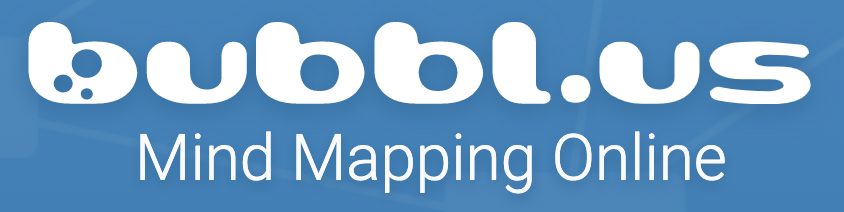
Select the image above to open the link.
Bubble.us is a browser-based site that lets you use bubbles with text and attachments to create a mind map. It is an easy site to use and a great place to start with online graphic organizers. Your visual diagrams can be bookmarked or saved and shared with others to facilitate collaboration. Watch the introduction to bubble.us video on their tutorial page to see how your thought bubbles can help you focus your ideas.
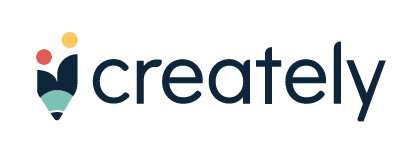
Select the image above to open the link.
Creately allows you to collaborate via the cloud in a single workspace. You can develop a plan or design a visual together in real time. Check out this introductory video on Creately, to see how easy it is to draw designs and collaborate.
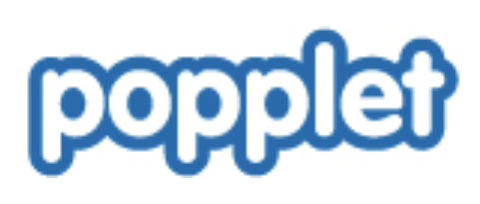
Select the image above to open the link.
Popplet is a popular website and iPad app that allows students to visually represent their thoughts and learned content through multimedia visual brainstorms. They can connect facts and images while adding their own comments to a mind map.
Visual Boards
Digital presentations give you the opportunity to create professional looking slideshows or visual representation of information. There are many free sites that allow you to build a digital presentation using templates or examples. A digital visual board is like a virtual cork board that is easy to add images, links, or other content and manipulate.

Select the image above to open the link.
Lino lets you create customized sticky notes on multiple devices so you can update your visual board from anywhere. You can tag your notes so it is easy to filter similar notes. Multiple canvases can be created and sticky notes can be transferred from one canvas to another. Select the video below to watch/listen to Lino’s introductory video to understand calendar integration and more.
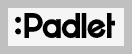
Select the image above to open the link.
Padlet allows multiple people to collaborate on a single board. You can share information, respond to a prompt, or show what you’ve learned (think exit ticket), assess prior knowledge, and so much more. Create up to three padlets at a time using their free version.
Images and Memes
Images and Memes are visuals added to increase interest and create long-lasting snapshots. They can add to the impact of any website, LMS, or presentation. For a comprehensive list of safe images and meme creators, see Thing 13. Be sure to check out the easy photo editing tools available to remix digital images for projects and memes.
Drawing and Modeling
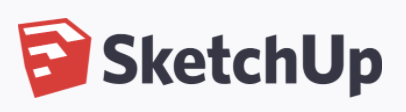
Select the image above to open the link.
Sketch Up is free 3D modeling software on the web. It imports a variety of files. If you have a 3D printer in your classroom or Maker Lab, you may want to check out this or TinkerCAD.
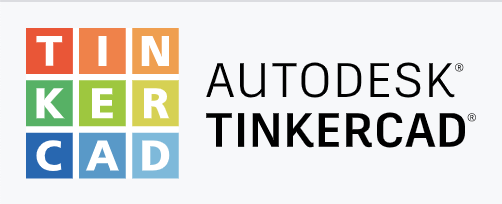
Select the image above to open the link.
TinkerCad, which is an easier version known for its simplicity and ease of use, making it a very friendly option for younger students. Students can use these tools to design solutions or create artifacts that demonstrate understanding or explore new ideas. Be sure to click on the Learn tab and Start Tinkering!
If your students have an Apple Pencil, there are a number of free apps you can use for drawing. Check out the drawing apps for the iPad and Apple Pencil outline - six free options.
For more information about 3D printing, please visit Things 16 and 17.
Infographics
Infographics are a way to sort, arrange, and present data and images in a visually appealing way. There are several online resources for creating infographics. The one shown above was created using Piktochart. For more information on infographics, visit Thing 13.
Word Clouds and Vocabulary
ABCya is a great place to start for easy to create word clouds for the elementary student. You must enter 3 or more words for the app to function properly.
AnswerGarden is a way to solicit brief feedback from a group. It can be used by teachers to establish the knowledge level of a class on a certain topic. AnswerGarden is used by creative teams for digital brainstorming sessions. As students answer, it populates a word cloud. Here is a quickstart guide.
Visuwords is an interactive site that the creators say “is not your grandad’s dictionary.” In mind map form it explores the relationship between words, phrases, and connected ideas (and it does provide definitions if you roll your mouse over different words or phrases). It is also good for exploring parts of speech.
STOP & THINK
Choose one of these tools that you think will work well with your students. Create a introductory lesson using the tool.
This is the last section of "Thing" 3's Define playlist. Now would be a great time to revisit your Reflection Document and think about what you learned in this "Thing." Capture a screenshot of your results from the Knowledge Check and post them in your Reflection Document. As you move forward, consider the following: How might you use this in your own professional practice? What goals might you set for yourself, including activities, timelines, and evaluation? What connections did you make to the ISTE Standards or your own content area standards? How will you monitor your own progress towards these goals? Then proceed to the next section.