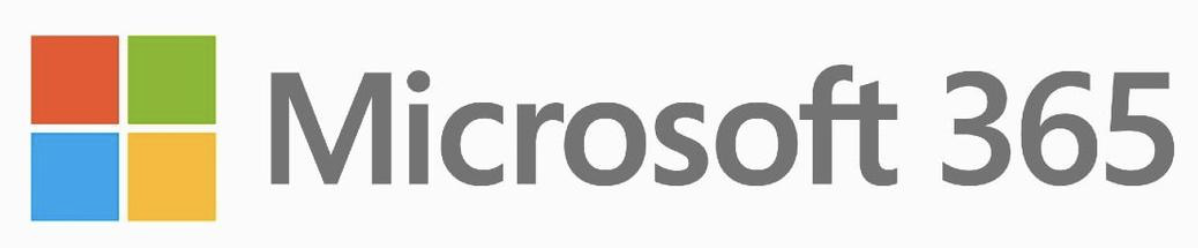Begin the "Define" section by reflecting on what you know and want to know about this "Thing."
The Face of Your Classroom (FOTC) is your online presence where you post content and interact with your students. Creating your FOTC is one of the first steps in transforming your classroom to online learning.
This "Thing" will explore options for creating an online presence, including a Learning Management System (LMS), website, or other options (blogs, wikis, social media, interactive and collaborative sites, or paid services).
Learning Objectives
Click on each title below to see detailed information.
Start with the End in Mind
Your end goal is to create online learning experiences for students, post and share content, communicate, and collaborate. To help you achieve this goal, visit 21 Things 4 Getting Started with Online Learning. Take a few moments to review all pages of the infographic. Make a copy of the FOTC Advance Organizer and fill it in as you go along. Pay particular attention to Steps 1-5 which are the focus of this "Thing."
- Choose a platform
- Create the Face of Your Classroom
- Organize Your Online Classroom
- Create Lesson Objectives
- Introduce Yourself
Face of Your Classroom (FOTC)
Now that you have the overall picture in mind, let's take a step back an explore the beginning stages— FOTC. Although you may not have a “classroom,” consider this online presence as a workspace to meet the needs of a target audience. This might include your classroom, students, parents, or other professionals you work with (faculty or staff) in your role as an administrator or other educator. Keep in mind that your FOTC is different from your professional presence (web page) that you may have created as an online portfolio about you.
This "Thing" looks at a variety of resources for educators to use in creating a web presence for the purposes of sharing information with your target audience. There are a variety of ways that educators can post content online. Options for creating a FOTC may include using a learning management system, website, or other online tool or platform. We will focus on FREE tools, but there may be others available to you within your organization.
In the next sections, we will explore the tools, features, and functionality of each of the FOTC platforms:
- Learning Management System
- Website
- Other (blogs, wikis, interactive collaborative sites, social media, or paid services).

Before you choose your FOTC platform, explore the features/functions of each in the next section - Features & Functionality.
Let’s review our options
When thinking about your platform, ask yourself about features and functionality:
- Do you need a gradebook?
- Do you need a place for discussion?
- Do you want to allow your participants to post and share content?
- Do you want your target audience to use a login?
Learning Management Systems
Your first option would be to create a course or group within a Learning Management System (LMS) where you post your syllabus, assignments, discussions, materials, and assessments. They come with a gradebook, and in some cases, the LMS can be connected to your student information system’s gradebook. There are several FREE options in this category, including: Schoology, Moodle, BlackBoard (Course sites), Apple Classroom, Google Classroom, and Microsoft 365’s Classroom Notebook/One Note.
Websites, Blogs, Wikis
There are also plenty of additional options to get started creating an online presence, but may not connect to a gradebook. A simple way to get started is by creating a website to post content. Although not as robust as using an LMS, these options allow you to post content for your students/stakeholders to access online.
To quickly grab a space on the web, use the simple drag and drop functionality of Google Sites or Weebly. You can add images, embed interactives and video, and organize your website using a variety of themes and templates.
A blog or wiki are really just a website with some added functionality, allowing you to post and interact in an engaging way. In the case of a blog, you can enable comments so your audience can engage in dialogue around your post and you can moderate (approve) comments. Wikis allow you to give your audience the rights to post/add content to the shared resources. Some great blogging tools include Edublogs, WordPress, and Blogger. For Wikis, consider PBWiki, SlimWiki, MediaWiki, or Tiki.
Social Media or Interactive Websites
In some organizations, the use of social media (like a FaceBook Group) or another type of collaborative tool (e.g. SeeSaw) are used to engage the target audience in content. These are limited in that they are used to share information and gather comments, but do not connect to a gradebook or defined workspace. The organization can often be difficult to navigate.
Other
Finally, if your building has purchased a system, you may not need to use the FREE tools listed here. Check with your district leadership to see if you have a workspace within a paid platform. You may be creating a page on the school website, or adding assignments or assessments in an interactive student platform.
These all are wonderful ways to create an online presence for your target audience. No matter which tool you use, educators need to have a web presence to share and communicate information related to their professional job.
Choosing a Platform
These resources vary in complexity, so it helps to investigate the different platform(s) separately. Find out what is available to you and what may not be supported by your district. Start by checking with your district technology coordinator or educational service agency website to find out what may be available for you. Some districts provide an Edublogs or a PB Wiki package, some may have online publishing or learning management system, and some may provide a District Online System which you can use for your Face of the Classroom site. If they don't provide any of these, never fear, the tools listed in the following sections are all FREE and very easy to use.

Let's take a deeper dive into the tools, features, and functionality for each of these platforms. To start, move on to the next section - Learning Management System Resources.
Resources for using an LMS as your Face of the Classroom
Teachers that want to create a blended learning environment often select a Learning Management System (LMS) as their platform. An LMS contains a variety of tools which help create an online presence, support an online course, and provide a collaborative and blended (online and in the classroom) environment. An LMS requires a login by students, a system administrator, and in some cases has a fee for use. As teachers create courses or groups within a Learning Management System, they have the opportunity to post assignments, monitor student progress and work, post content (videos, documents, links, and more), and to flip their classrooms!
Popular LMS systems include Schoology, Blackboard, and Moodle. Other platform tools that have features like an LMS include Google Classroom, OneNote, and Edmodo. When deciding on an LMS platform, look for some important features: grading, discussion forums, online assessment, plagiarism checkers, community portals, posting and uploading of assignments, and tracking of usage statistics.
Now it's time to explore these platform options.
Schoology 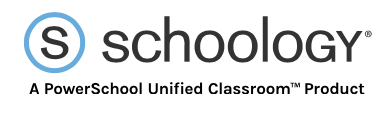
Schoology was created by four college students who wanted to build an LMS aligned with the needs and learning style of education in the real world. Schoology makes it easy to build courses that leverage new and existing content. Teachers can quickly create media-rich lessons, reuse their past courses, and even embed content from Google Drive, Microsoft Office, YouTube, and countless other web tools. Students can be paced and tracked individually. They can also be placed in collaborative groups. Grading tools enable teachers to access their students’ work, easily switch between submissions, provide written and video feedback, and record grades in one fell swoop.
- Schoology offers an extensive library of support videos
- Visit their app center to see over 200 tools and integrations
- Find FAQs, community support, and the ability to search for support topics in Schoology’s extensive Help Center
Google Classroom 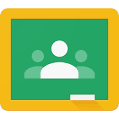
Google Classroom is an option for a classroom face in GAFE (Google Apps for Education) districts. Districts that purchase Chromebooks for students often install GAFE and recommend Google Classroom for their teachers. It contains some of the features of a Learning Management System by allowing teachers to create, assign, and collect student classwork and homework while allowing for integration with Google Drive and Gmail. Learn more about Google Classroom.
Apple Classroom 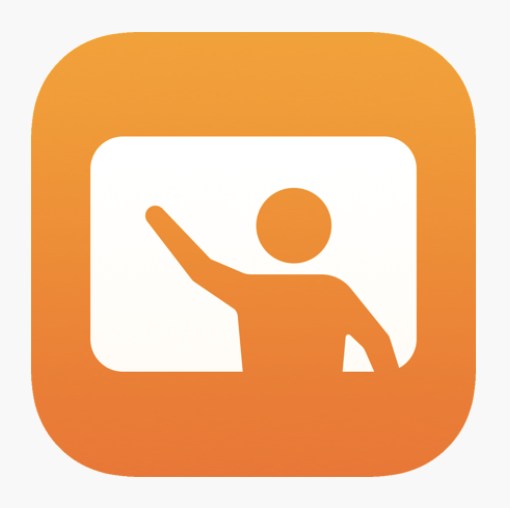
Apple Classroom is available through the app store for iPad and Mac users. It allows you to manage your class by pushing content to your students’ devices, monitor what apps they are working on through Screen View, and mute/lock student devices. Through Apple Classroom, you can launch and lock apps, share documents, and if you have Apple TV, you can project any screen on your monitor or projector. When you end a class session, you can view a class summary. To see how to get started and details of the main features, visit Getting Started with Classroom.
Moodle 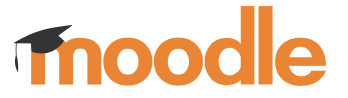
Moodle is a popular LMS which is completely FREE. There are some administrative costs associated with having a Moodle system, as you will need a server, system administrator, and some start up costs. Teachers can create a course, upload content, create discussion forums, and track and assess student progress. Moodle is a popular platform for creating an online learning environment, and is an inexpensive way to flip the classroom.
Check out the following resources about using Moodle in an educational environment.
- LMSPulse news and updates
- Moodle Tutorials for Beginners
Edmodo 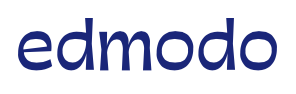
Edmodo is a FREE and secure social learning platform for teachers, students, schools and districts. It provides an easy to use environment supporting collaboration and sharing of information online. Teachers can post assignments, a calendar, content, homework, grades and school notices. Edmodo provides a means to create badges for awarding student achievement. While Edmodo does not have all of the features of a traditional LMS, it's a good place for teachers who would like to try out a collaborative learning platform with their classrooms.
- Edmodo has an excellent Help Center that includes tutorials
Blackboard 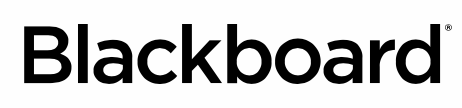
Blackboard is a subscription/fee based service that provides educators with the tools to create online courses, content, and assessments within a secure environment. This is a popular platform that is used by many secondary and post-secondary institutions. Blackboard has mobile apps, web conferencing, website hosting, and anti-plagiarism tools.
There is a FREE version of Blackboard that is available called Coursesites, and it is a good alternative for classrooms where Blackboard isn't provided. Teachers can create up to five courses for free.
- Blackboard tutorial videos

Now that you have an understanding of LMS platforms, move on to the next section - Website Resources.
Resources for using a Website as your Face of the Classroom
You can use an online resource such as Weebly or Google Sites to create your own web presence in a drag and drop interface. Websites enable users to quickly create a web presence using widgets (small onscreen tools, like calendars, counters, etc.) provided by their company. No software has to be installed because they are cloud based, and free. When you create an account you are given a URL for your new website. Weebly is one of the easiest ways for teachers to have a website. You can create multiple pages as well as a blog on your Weebly site.
Weebly 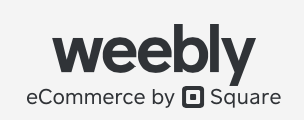
Weebly provides an easy to use drag and drop environment to help you create your site. Templates for the design of pages and menus are provided as well. Get started by checking out the following resources:
- The Weebly support page has a Beginner's Guide to Weebly.
- Scholastic also offers a Create an Impressive Class Website in Under an Hour tutorial.
- After finding an amazing video to add to your site you may wonder how to post it to your web presence.
- Here are three options:
- Upload the file
- Post the hyperlink
- Embed the HTML code
- Here are three options:
Google Sites 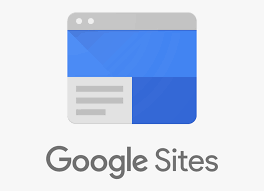
Google Sites is a web page creation tool that is designed to promote collaboration. It is free with a standard Google account, but has an upgraded version with a monthly charge for people who want their own domain. The updated design features are similar to Google Forms. It is a single-column design with sidebar or popup menu options. Both the original and updated versions are available, learn more about the differences in Zapier’s tutorial Build a Team Intranet in Google Sites.
Wix 
This website builder let's you start with a blank page or choose from 500+ customizable templates. Create a Website You’re Proud Of with Wix.
Squarespace 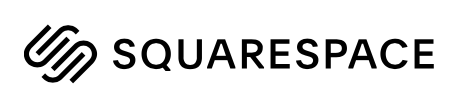
Squarespace allows you to choose and customize a template. This one is a freemium; the free trial does not require a credit card. If you are looking for more analytics, they offer an analytics feature, These sites also integrate blogs, apps, and tools. Visit their Create Your Website page to see all Squarespace has to offer.
Ning 
Ning has a drag-and-drop website builder that allows you to easily create. It has social media integration capabilities and custom design options for those who know how to code (or want to learn). Their basic features toolkit includes analytics, groups, photos, videos, and more. You can check out their all you need for a perfect website page and start a trial.
Emaze 
Emaze uses their own Automaze tool to help you create an amazing website. You can select a template and use their built-in tools to customize your site. With the proper settings, your Emaze website will be compatible with all mobile devices. You can alter text, audio, video, and more. You can connect it with your social media sites as well as embed live iframes, blogs, and web pages. Visit their create and share amazing websites with Emaze page to learn more.

Now that you have an understanding of website type platforms, move on to the next section - Other Platform Options.
Resources for using a Blog, Wiki, Social Media, or Interactive as your Face of the Classroom
Blogs
Blogging is a form of web journaling, or web logging - hence its name blogging. Blogs have a website feel and are maintained with regular entries, or posts. In education, blogs are used in a variety of ways; posting assignments, communicating with parents, storing information, sharing expertise, and/or for interactive lessons.
The advantage of using a blog is that visitors can post comments and interact with you. The educational blogs we've listed allow the owner to moderate comments or decide which comments will get posted publicly. Comment moderation is an important feature for educational blogs and gives the teacher the opportunity to manage posts. Bloggers need to follow acceptable use policies and keep web safety considerations in mind when creating their user id as well as when making posts and uploading media. Common blogs for educators include: EduBlogs, WordPress and Blogger by Google.
Get started with your Face of the Classroom web presence by creating a blog! You might want to view the video titled Blogs in Plain English.
WordPress 
WordPress is one of the most popular blogging tools, and is the engine for many of the others, including Edublogs. This is a set of tutorials for WordPress. For more information on creating a blog within WordPress, visit the support site.
Edublogs 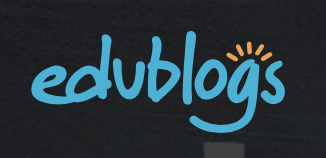
Edublogs allows teachers to create their own sites for educational purposes. Edublogs offers built in templates, designs, and widgets for video and podcasts to make the creation process easy and user friendly. It also offers a premium service for a fee. Some school districts subscribe and pay for a more fully featured Campus version.
WordPress is the software blogging platform most blogs are based on, and it can be used independently of Edublogs.
- Review the tutorials from the Edublogs website
- Watch this video about creating Edublogs Categories
Blogger 
Blogger is another source for hosting your classroom blog. It gives you a free domain and lots of image options.
Wikis
Wikis are another option for creating a FREE web presence and are often used to create collaborative websites. Like blogs, wikis allow you to post information and your visitors to post comments. One difference is that a Wiki lets you set permissions so that others can also add new content or edit content on the site. With the right permissions, Wikis allow students to create and edit interlinked web pages as well. Wikis are powered by Wiki software and are often used to create collaborative websites. An excellent wiki site is PBWorks. View the video "Wikis in Plain English."
MediaWiki 
MediaWiki is an open source website that allows users to edit or create web pages. Older versions are not deleted in case administrators need to revert do to revert to the original edition. Visit deciding whether to use a wiki as your website type to see if MediaWiki will meet your needs. If you decide to give it a try, you can watch this basics of MediaWiki video.
SlimWiki 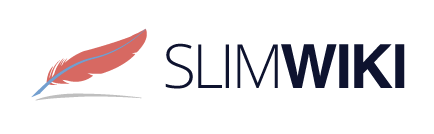
SlimWiki is a visually appealing web page for teams. Their designs allow you to easily drag-and-drop media and add content. SlimWiki also keeps a history of the changes to your page in case you need to revert to a previous version. Watch this SlimWiki overview video to learn more.
Tiki Wiki 
Tiki Wiki CMS Groupware (also called TikiWiki or just Tiki) is a Content Management System that can be used to create and collaborate on your website. Tiki has profiles that are like templates or you can create your own. They also have advanced multilingual capabilities and Live support chat options. Check out the Tiki promo sheet to see all of the features and more.
Social Media & Interactives
Pinterest 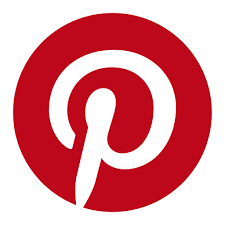
Pinterest is like a virtual bulletin board. You can organize images and ideas that you upload or “pin” - think of it as the online version of sticking them on a corkboard with a pushpin. You can create multiple boards to organize your home feed with topics like interactive bulletin boards, classroom management, team building activities, and so much more. You can choose which of your boards are public and which ones are private. If you notice there are educators that you find yourself pinning often, you can follow that educator and view all of their public boards. You can also connect with other educators and share great ideas by sending pins. The help center has more detailed information about Pinterest.
FB Groups 
Facebook Groups are like virtual organizations where you can communicate with each other as well as share photos & ideas. Group administrators and members must have a Facebook account to join a group. Administrators of a group can set up the parameters for posting, commenting, and visibility. According to theedublogger.com, “Some schools and communities set up separate Facebook groups for: General school news; specific grade levels or classes (e.g. “Year 2” or “Class 2B”); sporting teams; extra-curricular groups, e.g. musical production, cheerleading etc.; event organization, e.g. school fair, or graduation ceremony; uniform or textbook buy and sell; homework help, and alumni.”
SeeSaw
SeeSaw is a digital learning platform that is often used for assignments, feedback, and family participation. It allows educators to find or create activities for their students. Students can complete assignments, take pictures, and record video to create a digital portfolio. Through the SeeSaw platform, families are able to see and comment on their student’s work. Educators are able to adjust settings to allow students to collaborate with their classmates, too. Visit their Remote Learning with Seesaw: Guide for Teachers to create a remote learning plan, join a live webinar or watch a recording, or take a self-paced training.
District Subscriptions & Services
These resources are NOT free and are usually a subscription service provided by the district. For example districts may be using Microsoft 365, Google Drive, or a paid web service like Foxbright. Other notable fee based platforms are:
by Instructure
by D2L
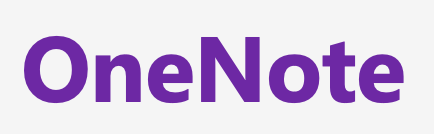 by Microsoft (digital notebook plus)
by Microsoft (digital notebook plus)
This is the last section of "Thing" 2's Define playlist. Now would be a great time to revisit your Reflection Document and think about what you learned in this "Thing." How might you use this in your own professional practice? What goals might you set for yourself, including activities, timelines, and evaluation. What connections did you make to the ISTE Standards or your own content area standards? How will you monitor your own progress towards these goals?
This is the last section of "Thing" 2's Define playlist. Now would be a great time to revisit your Reflection Document and think about what you learned in this "Thing." Capture a screenshot of your results from the Knowledge Check and post them in your Reflection Document. As you move forward, consider the following: How might you use this in your own professional practice? What goals might you set for yourself, including activities, timelines, and evaluation? What connections did you make to the ISTE Standards or your own content area standards? How will you monitor your own progress towards these goals? Then proceed to the next section.