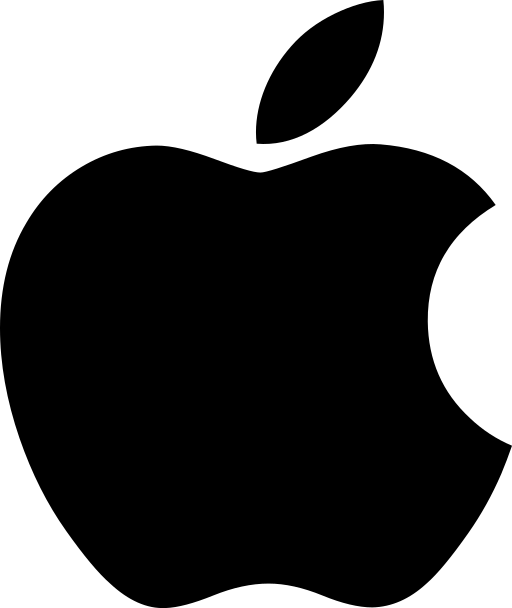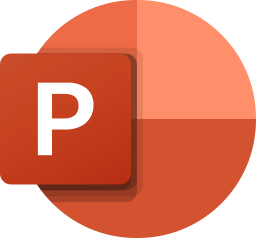Begin the "Define" section by reflecting on what you know and want to know about this "Thing."
In this "Thing," we will explore the three most popular cloud services (Microsoft 365, Google Drive, Apple iCloud) and their Suite Tools used in education. Learn the basics for documents, spreadsheets, presentations, and forms.
Learning Objectives
Click on each title below to see detailed information.
Suite tools can include documents, spreadsheets, presentations, etc. These tools are really just online collaboration resources and can provide users with the ability to work together synchronously (at the same time, in different locations) or asynchronously (at different times, in different locations). You can use these resources to easily create and share documents, spreadsheets, presentations and forms. What makes these resources so accessible is that they are all located in the “cloud.”
What is the Cloud?
The cloud allows us to store files and access them from anywhere you are able to connect to an internet. The connection can be made with a direct line or wirelessly. It also allows for sharing of documents and simultaneous collaboration on files.
Select the video below to get a brief introduction to cloud computing. Computer Basics: What is the Cloud? (3:28 minute)
Stephen Fry's video, an animated explanation of cloud computing (5:38 minute), was commissioned by Databarracks Bank. It will help you understand the computing through history, and how we arrived at cloud computing.
There are several different cloud storage and file sharing services. Each one has its own “suite of tools” - applications for completing different tasks. We will focus on the ones most used for education. Therefore, you will need to have access to a Google Drive, Microsoft OneDrive or Apple iCloud. If your organization does not provide you with access to one of these, please create a free account. Note - some offer a paid subscription for premium services with more storage or options.
Benefits of Using a Cloud Service
No matter which cloud service you utilize, they all have the same general benefits.
- Share with anyone; team, administrators, students, parent
- Edit in real time; fix an error and the correction is made across all your platforms.
- Auto save; distractions won’t hinder your process and you can always backtrack to find an earlier version.
- Backchannel chat features like comment and chat; collaborative features to help students practice using 21st century learning skills.
Types of Cloud Services
Microsoft 365, Google Suite/Drive, and Apple iCloud are the three main services that are used in education. Each suite contains a variety of tools and apps including documents, spreadsheets, presentations, forms, and other tools.
Tools to Navigate the Cloud
As a side note, let's take a moment to look at Waffle vs. Hamburger.
This icon, consisting of three horizontal bars, is known as the collapsed menu icon but is commonly referred to as the hamburger. It functions to toggle a menu between collapsed or displayed on the screen. It is mainly used in Google Mobile applications.
This icon, consisting of a 3x3 grid, is an app launcher menu, but is commonly referred to as the waffle. In some form or another it is used by both Google and Microsoft.
![]()
Now that you have an understanding of Cloud Service functions, move on to the next section - Three Main Cloud Services.
These are the three main cloud services used in education. They are listed here alphabetically.
The Mac comes with a small panel along the edge of the screen called the Dock. It works like the hamburger and waffle letting you quickly access your favorite apps, files, and folders, etc. After you save an item to the Dock, you can access it at any time by clicking on it.
When using a Mac or iPad, your data and apps are stored in the iCloud. It functions in the same manner as a Google Drive or Microsoft 365 OneDrive. Unlike the past, files created in this system are now easily converted to Microsoft file types which can then be uploaded to your Google Drive. When you sign up for iCloud, you automatically get 5GB of free storage. iWork is the Suite of software available on the Mac used to produce documents, spreadsheets, and presentations. It includes Pages, Keynote, and Numbers. In order to utilize these tools, you will have to create an Apple ID.
For more information on how to use iCloud, visit How To Use iCloud: What Is It, And What Does It Do?
Google drive is the Google version of an online storage system. No longer do you need to carry a flash drive to every computer you work on. With a virtual drive, you just access the internet, log on to your account and pick up where you left off. Google drive, like the others, lets you keep all your work in one place, view different file formats without buying extra software, and access your files from any device. Google gives you 15GB of free space for your Google Drive and your Gmail. To utilize this service, you will have to sign up for a Google account unless your organization has already done that for you.
For more information, visit the G Suite Learning Center for general Google Drive training and help or Mobile training and help.
Microsoft OneDrive
Microsoft offers One Drive file storage for personal use is free for 5G of storage, but with a free school account you have more storage and access to Office 365 which includes the online version of Microsoft Office. If you don’t have an account through your organization, you can sign up for one here.
For more information, visit Office 365 collaboration tools: OneDrive for Business.
What's your SSO (single sign-on access)? In other words, which cloud service do you use for your practice?
![]()
Now it’s time to explore the Suite Tools. Choose the service based on your SSO by clicking on the appropriate section title below.
Word Processing
Word processing is the process of creating or editing a document using a word processor. It enables you to write text, store it electronically, display it on a screen, modify it, and print or share it. To make life easier, this application also has many templates that can be used to create content for your classroom. For these reasons, word processing is the most common computer application.
Pages
- Pages is the Apple version of a word processor. You can use it as a web-based application on a Mac or its mobile version using iOS. This one has an additional feature, you can add and adjust narration, notes, and sounds for people to play in your documents.
- To learn more about Pages, visit Pages.
- To learn how to convert Pages documents to PDF, Microsoft Word, and more, read this document.
Spreadsheets
A spreadsheet is a computer application that allows for the organization, analysis, and storage of data in a tabular format. They were originally developed to replace analog accounting worksheets, but today the rows and columns of data can be sorted, arranged, and used to make calculations.
Numbers
- Numbers is the Apple version of a word processor. You can use it as a web-based application on a Mac or its mobile version using iOS. This one is different from the others because it starts you off with a blank canvas instead of a grid.
- To learn more about Numbers, visit Numbers.
Slide Decks
A slide deck is a collection of slides (single page presentations). This collection serves as a presentation tool that is often projected onto a screen for an audience to view and follow along.
Keynote
- Keynote is the Apple version of a presentation tool containing slides. You can use it as a web-based application on a Mac or its mobile version using iOS.
- To learn more about Keynote, visit Keynote.
Forms
Survey/Poll
- A survey or poll allows for the collecting of data and information from or about people to describe, compare, or explain knowledge, attitudes, and behavior. Some survey tools can also serve as a platform for assessment with automatic grading.
- Although Apple does not have it’s own survey/poll feature, there are many mobile apps for this that will run on iOS. For example, Survey Monkey for iOS will work on an iPhone or iPad.
Blended Learning Platform
Schoolwork
- This is an organizational system for teachers utilizing Apple apps. It allows teachers to assign and receive work from students. For more information, visit Getting Started with Schoolwork.
Web Browser
Safari
- In order to facilitate seamless connections between your Apple apps, most people utilize Safari as their web browser. For more information, visit Safari User Guide.
Other Apple Suite Tools Commonly Used in the Classroom
Click on the titles to learn more
Now would be a great time to revisit your Reflection Document and think about what you learned in this "Thing." How might you use this in your own professional practice? What goals might you set for yourself, including activities, timelines, and evaluation. What connections did you make to the ISTE Standards or your own content area standards? How will you monitor your own progress towards these goals?
When you are comfortable with this content, feel free to move on to Connect and Apply.
Word Processing
Word processing is the process of creating or editing a document using a word processor. It enables you to write text, store it electronically, display it on a screen, modify it, and print or share it. To make life easier, this application also has many templates that can be used to create content for your classroom. For these reasons, word processing is the most common computer application.
Docs
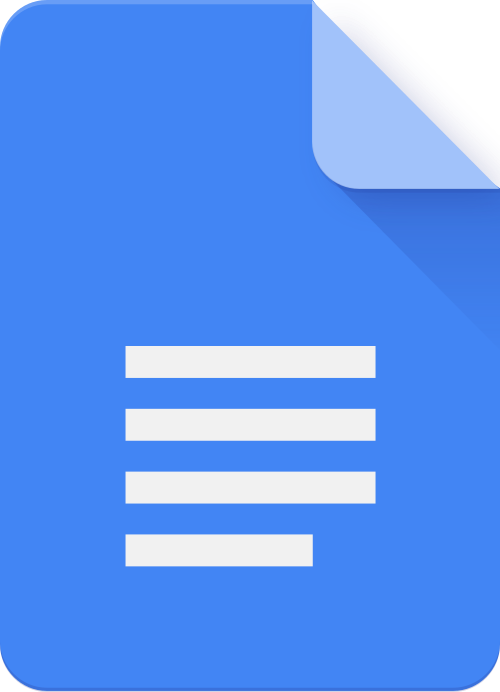
Google / Public domain
- Google Docs is a free web-based application for word processing.
- Files can be accessed from any computer with an internet connection and a full-featured web browser.
- A mobile version is also available. When working offline, Docs can be converted and downloaded to one of these file types: .docx (Word), .odt, .rtf, .pdf, .txt, .epub, and html zipped.
- To learn more, visit Google Docs training and help.
Spreadsheets
A spreadsheet is a computer application that allows for the organization, analysis, and storage of data in a tabular format. They were originally developed to replace analog accounting worksheets, but today the rows and columns of data can be sorted, arranged, and used to make calculations.
Sheets

Google / CC BY-SA
- Google Sheets is a free web-based application for creating spreadsheets.
- Files can be accessed from any computer with an Internet connection and a full-featured Web browser.
- A mobile version is also available. When working offline, Sheets can be converted and downloaded to one of these file types: .xlsx (Excel), .ods, .pdf, html zipped, .csv (comma separated values), and .tsv.
- To learn more, visit Google Sheets training and help.
Slide Decks
A slide deck is a collection of slides (single page presentations). This collection serves as a presentation tool that is often projected onto a screen for an audience to view and follow along.
Slides
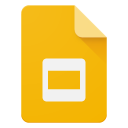
Google / CC BY-SA
- Google Slides is a free web-based application for creating presentations.
- Files can be accessed from any computer with an Internet connection and a full-featured Web browser. A mobile version is also available.
- When working offline, Slides can be converted and downloaded to one of these file types: .pptx (PowerPoint), .odsp, .pdf, and .txt. Also, individual slides can be converted to image files with these extensions: .jpeg, .png, .svg.
- To learn more, visit Google Slides training and help.
Forms
Survey/Poll - what is it?
A survey or poll allows for the collecting of data and information from or about people to describe, compare, or explain knowledge, attitudes, and behavior. Some survey tools can also serve as a platform for assessment with automatic grading.
Forms
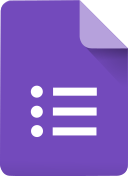
Dixy52 / Public domain
- Google Forms can serve two purposes. They allow for the creation of a survey, quiz, or poll and the analysis of the results. In other words, once the survey is administered, the results are viewable online, or they can be exported to a Google Sheet where the data can be aggregated.
- To learn more, visit Google Forms training and help.
Blended Learning Platform
Google Classroom
- This is an organizational system for teachers utilizing Google apps. It allows teachers to assign and receive work from students.
- For more information, visit Getting Started with Google Classroom.
Web Browser
Chrome

Google / Public domain
- In order to facilitate seamless connections between Google apps, most people utilize Chrome as their web browser.
- Download Chrome
- For more information about using Chrome, visit Getting Started with Google Chrome.
Other Google Suite Tools Commonly Used in the Classroom
Click on the titles to learn more
- Gmail: email
- Google Calendar: productivity
- Google Contacts: productivity
- Google Drawings: create graphics
- Google Groups: productivity
- Google Keep: productivity
- Google Meet: video conferencing
- Google Tasks: productivity
Now would be a great time to revisit your Reflection Document and think about what you learned in this "Thing." How might you use this in your own professional practice? What goals might you set for yourself, including activities, timelines, and evaluation. What connections did you make to the ISTE Standards or your own content area standards? How will you monitor your own progress towards these goals?
When you are comfortable with this content, feel free to move on to Connect and Apply.
Word Processing
Word processing is the process of creating or editing a document using a word processor. It enables you to write text, store it electronically, display it on a screen, modify it, and print or share it. To make life easier, this application also has many templates that can be used to create content for your classroom. For these reasons, word processing is the most common computer application.
Microsoft Word
- Microsoft Word is available in a desktop app or by using Office 365.
- Microsoft Word files are identified with a .docx file extension.
- To learn more about Word, visit Word Help & Learning.
Spreadsheets
A spreadsheet is a computer application that allows for the organization, analysis, and storage of data in a tabular format. They were originally developed to replace analog accounting worksheets, but today the rows and columns of data can be sorted, arranged, and used to make calculations.
Microsoft Excel
- Microsoft Excel is available in a desktop app or by using Office 365.
- Microsoft Excel workbook files are identified with a .xlsx file extension.
- To learn more about Excel visit Excel Help & Learning.
Slide Decks
A slide deck is a collection of slides (single page presentations). This collection serves as a presentation tool that is often projected onto a screen for an audience to view and follow along.
PowerPoint
- Microsoft PowerPoint is available in a desktop app or by using Office 365.
- Microsoft Powerpoint slide deck files are identified with a .ppt file extension.
- To learn more about PowerPoint visit PowerPoint Help & Learning.
Forms
Survey/Poll - what is it?
A survey or poll allows for the collecting of data and information from or about people to describe, compare, or explain knowledge, attitudes, and behavior. Some survey tools can also serve as a platform for assessment with automatic grading.
Microsoft Forms
- Microsoft Forms is available in Office 365 online.
- It allows for the creation of a survey, quiz, or poll. Once the survey is administered, the results are viewable online or they can be exported to an Excel Spreadsheet for analysis.
- To learn more about Forms visit Forms Help & Learning.
Blended Learning Platform
Microsoft Teams for Education
- This is an organizational system for teachers utilizing Microsoft 365 apps.
- It allows teachers to assign and receive work from students.
- For more information, visit Getting Started with Teams for Education.
Web Browser
Microsoft Edge
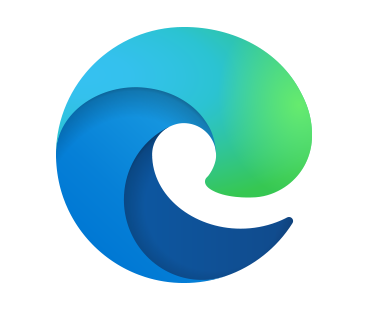
- In order to facilitate seamless connections between your Microsoft 365 apps, most people utilize Microsoft Edge as their web browser.
- For more information, visit Download New Microsoft Edge Browser.
Other Microsoft 365 Suite Tools Commonly Used in the Classroom
Click on the titles to learn more:
- Calendar: productivity
- Contacts: productivity
- Groups: productivity
- Immersive Reader: accessibility
- Lens: productivity
- OneNote Class Notebook: virtual organizer
- Outlook: email
- Publisher: create “flyers”
- SharePoint: create “websites”
- Skype: video conference
- Stream: enterprise video service
- Sway: interactive, multimedia
- Teams: virtual meetings and productivity
- Teams Live Events: Live broadcasts
- Whiteboard: collaborate
- Yammer: Enterprise social network
This is the last section of "Thing" 5's Define playlist. Now would be a great time to revisit your Reflection Document and think about what you learned in this "Thing." Capture a screenshot of your results from the Knowledge Check and post them in your Reflection Document. As you move forward, consider the following: How might you use this in your own professional practice? What goals might you set for yourself, including activities, timelines, and evaluation? What connections did you make to the ISTE Standards or your own content area standards? How will you monitor your own progress towards these goals? Then proceed to the next section.